SY910- Network Settings
Here is the guide for standard configuration of SY910 devices is DHCP, which removes the need for a static IP address. This section explains how to configure the device on DHCP and Static IP. Follow the instructions below.
Enabling DHCP on SY910 Devices:
- Select Menu
- Choose Option 5 - System Settings
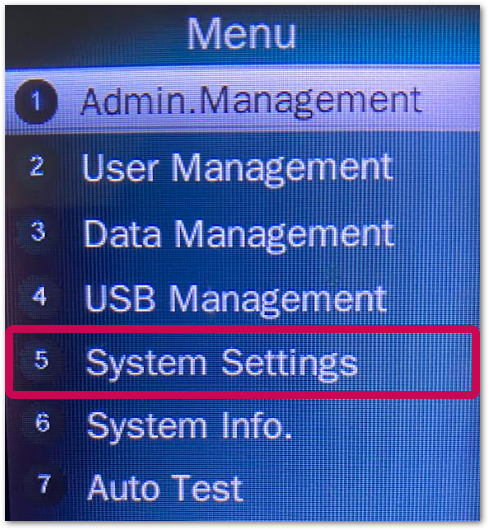
- Select Option 2 - Communication
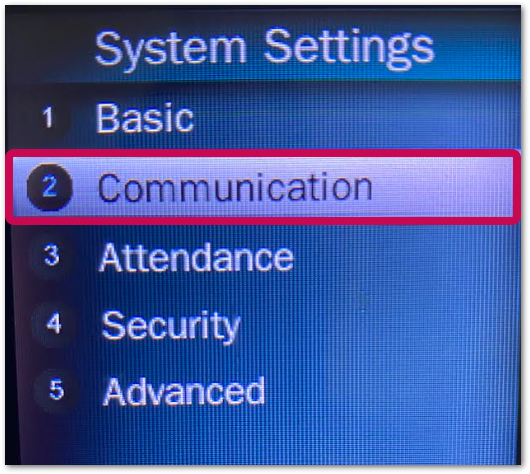
- Select Option 1 - Network
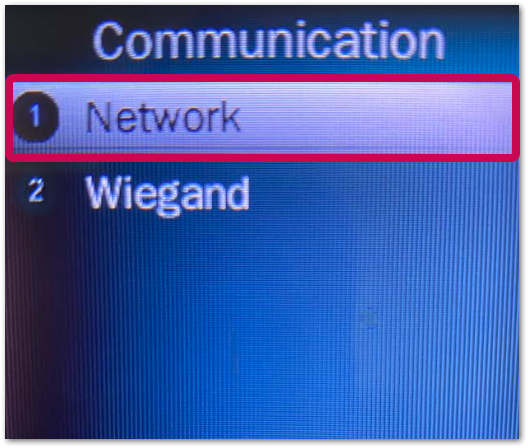
- Option 2 - DHCP will either show DHCP: On or DHCP: Off.
- Select Option 2 to toggle between On and Off
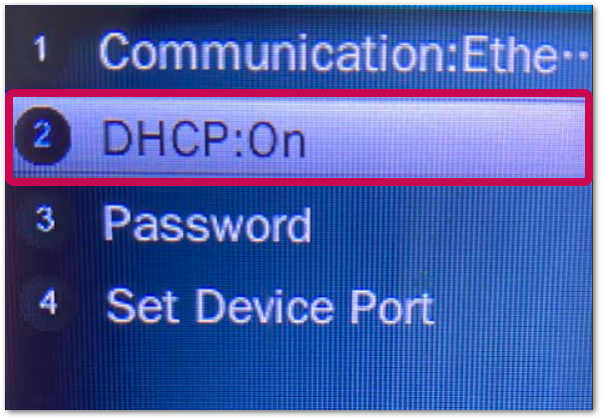
Enabling Static IP on SY910 Devices:
- First, follow the guidance above until the option to toggle DHCP to DHCP: Off
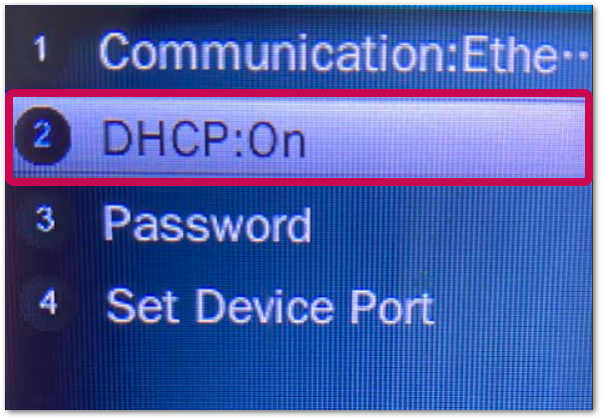
- Select Option 3 - Set Ethernet IP Address.
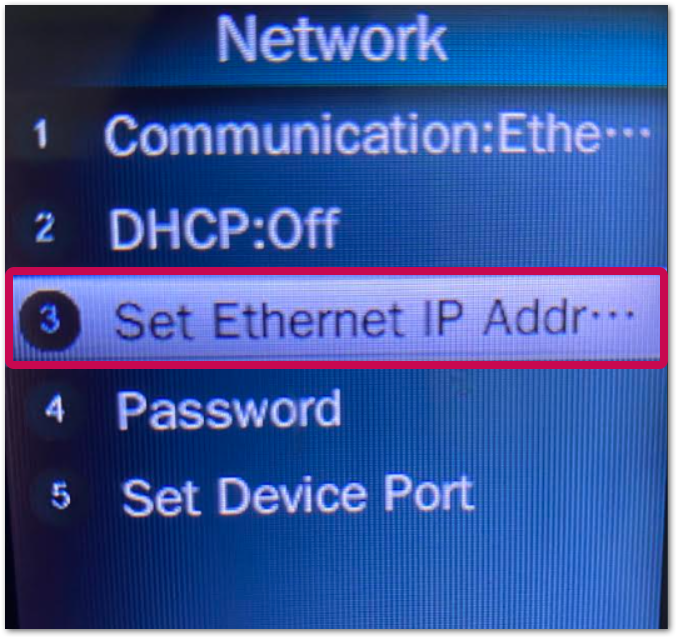
- Type in the:
- IP Address using the format xxx.xxx.xxx.xxx (dotted decimal - e.g. 192.168.0.111)
- Mask address using the format xxx.xxx.xxx.xxx (dotted decimal - e.g. 255.255.255.000)
- Gateway address using the format xxx.xxx.xxx.xxx (dotted decimal - e.g. 192.168.000.001)
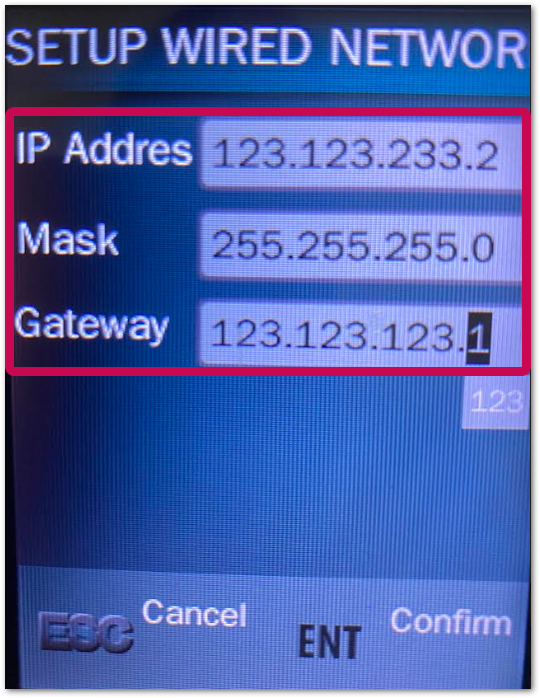
- Press Enter
Related Articles
SY910 - Troubleshooting Checklist
There are many ways to ensure that your machine is up and running and doesn't need further assistance to fix it. Here are common issues that can be fixed with a few simple steps. The checklist: Check that the cable is plugged into the socket ...Synergy A - Network Settings
1. DHCP a. Press the “Menu” key. b. Insert the admin code and press Enter key c. Select option 2 “Communications” and press enter key d. Select option 1 - Ethernet e. Select option 2 - DHCP Turn it ...Threshold settings for Synergy 10 facial recognition
If you are having issues with face recognition on your device or you are finding the facial recognition too constricting, these are the steps to successfully navigate to the threshold settings on your Synergy 10 device. 1. On the device select the ...Synergy Face 910 - Employee Face Enrolment Guide
Follow these guidelines for trouble-free enrolments. During the enrolment process the employee should keep their eyes centred on the screen always. Try to keep a solid box around your face by following the steps below: 2. Guidelines: SY Face 910 ...Synergy Face 910 - Admin Management Guide
You can setup admin of the device in 2 ways: 1. Synergy Workforce GUI 2. On Device 1. Synergy Workforce GUI Setup employee as an admin Go to Personnel screen and edit respective employee Go to Additional Settings Tab ...