Schedule Activity
Go to Menu - Scheduler - Graphical Scheduler
Schedule Activity
Click on 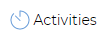 icon to schedule
icon to schedule
Pick the activity from drop down list with start and end time
Select the relevant client, site and contact details.
Insert Job reference if necessary
Add Notes if necessary
Select support member (list of employees) if necessary who will be supporting the field person
Click against the field person on the respective day/date and save
Similarly, you can schedule the same job to same or other employees on different dates,
To add another schedule activity, simply fill in the respective details and click against the employee and save it
Upon save, email notification gets sent to the user updating about the scheduled Activity
Synergy App - Scheduled Activity will also get updated accordingly for the user
Edit Schedule
Right Click on the scheduled activity and click Edit Scheduled Activity.
Change parameter as required and save it
Delete Activity
Click on  icon against the item to delete.
icon against the item to delete.
Related Articles
Activity Resource
Feature applicable only with Synergy Home device System allows creating list of resources that can be used against the Activity for the productivity purpose Add Resource Click on icon to add new resource Give a Code and Description and ...Schedule Reports
Synergy Workforce provides several in built Scheduling Reports. Schedule output, reports the backward and forward schedule of human resources Each report briefs under description what they output. Additional you can click on icon to see sample pdf ...Synergy App - Working against the Scheduled Activity
Corresponding Synergy App settings and icons must be setup before user can start using the Scheduled Activity option on Synergy App. Please refer to Synergy App section for further details on how to setup! Users of the Synergy App will need to ...Global Schedule Threshold
System allows blocking swipes by defining the thresholds based on the schedule times This can be done independently within Daily Templates or can be set up Globally and applied to respective daily templates. Click on icon to add Global Schedule ...Version 3.6.4.0
1. Dashboard Dashboard provides on-demand access of all core metrics inter-departmentally. Dashboard gathers multiple data sources into a single interface. That means user can immediately see a detailed overview of their business in one ...